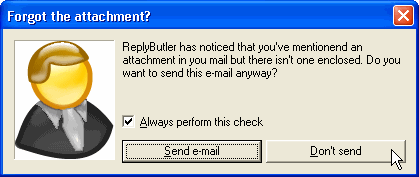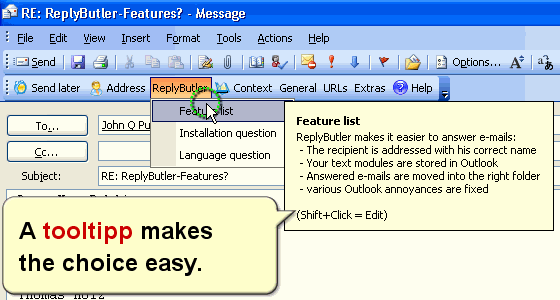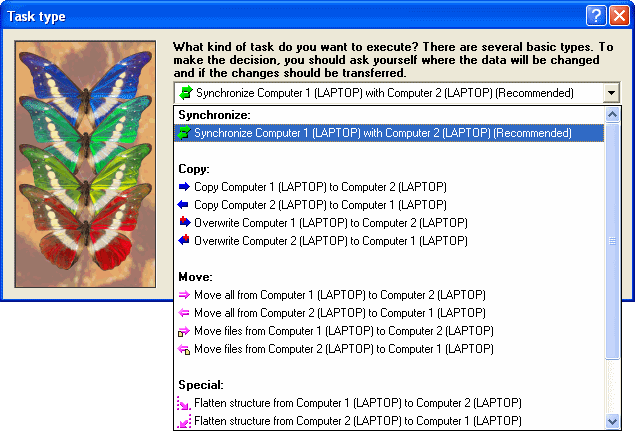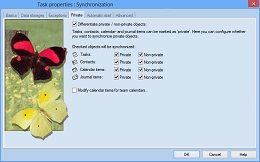Archive for the ‘Trick’ Category
Trick: Command line sync for Outlook
Thursday, June 14th, 2007Easy2Sync for Outlook has a neat user interface which is just great for most of us. But sometimes, you want to use batches or links. And for these occasion you can also run the sync from command line with parameters.
Our sync program for Outlook offers a lot of things to tweak here:
/SyncAllAndExit
/SyncAll
/SyncAndExit:MyTasktName
/Sync:MyTaskName
/FromAutostart
/IgnoreNetworkError
/NoSplash
/RunOutlookAfterClose
/Delayed
/Delayed:n
I won’t go into details here, most things explain themselves here, I think. If you’re interested, just run the program and press F1, there’s a link to the details in the programs help. (If you want to download the Freeware Edition, click here.)
Trick: Simple phrase recording with ReplyButler
Wednesday, June 6th, 2007It pays off to record your typical phrases in e-mails and store these canned texts to reuse them later (like in a macro key recorder). And there’s a trick in ReplyButler to make this very easy.
Simply type your e-mails as usual. (Note ReplyButler requires Microsoft Outlook as e-mail client.) When you’ve written the text and it strikes you that you might want to re-use a part of it later, simply:
- Select that part
- In ReplyButler: Choose “Extras” / “Generate cliptext from selection”
And that’s it. Our keyboard tool “ReplyButler” will create a ClipText for you and ask for the folder to store it in.
Give it a try:
Duplicate e-mails in different folders
Thursday, March 29th, 2007Having the same e-mail twice is bad enough. Bad what happens if you have the same e-mail twice in your Outlook – but in different folders? This might happen if you answered your e-mails, moved the originals and then, for same some reason, downloaded them again by accident.
Not a big thing, 1-Click duplicate delete for Outlook can fix this easily.
Simply run the scan in advanced mode:
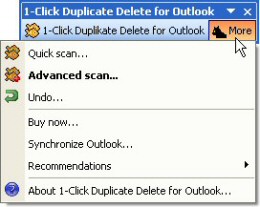
Then, tell the program where to search, to include sub folders and to recognize duplicates that are in different folders:

That’s all, the program will do the rest, scan your mail folders and recognize and remove the duplicate e-mails. Try it now! Download 1-Click Duplicate for Outlook.
Synchronzing with an USB stick that changes its drive letter
Friday, March 23rd, 2007On some Windows systems, USB devices (USB sticks, USB hard disks or whatever) like to change their drive letter. It’s their idea of having fun. Plug it in and it’s E:\, take it out, plug it in again and it’s F:\. Great. How can you synchronize your files with such a chameleon? Any path that you enter is bound to be wrong, sooner or later. So how can you synchronize with it?
Well, you can, with Easy2Sync.
First, make sure that the device has a unique name. You can edit that it its properties, if necessary.
At the task, where you’d normally enter the drive letter, you can enter the drive name, along with some special markers:
In General: %DRIVELETTER:MyDriveName%:\
The percent signs, the colon and the word “DRIVERLETTER” are pre-defined markers. You only have to fill in the name of your USB drive. If your USB stick had the name “MyUsbStick”:
%DRIVELETTER:MyUsbStick%:\
Or if you want to synchronize with a subdirectory:
%DRIVELETTER:MyUsbStick%:\MySubdirectory\
Try it:
Handling Locked Files 2/2
Tuesday, March 20th, 2007When you’re synchronizing files, you may encounter the problem that the file can’t be synchronized because it’s locked.
And sometimes it’s not really important. If you’re backing up 100.000 files every day, why worry about one that is currently open? You can instruct Easy2Sync for Files not to report such copy problems. Have a look at the options:

You can simply check “No message box on copy errors”.
Try it and Download Easy2Sync for Files.
Forgotten attachments
Sunday, March 18th, 2007How many times did you send an e-mail, but forgot the attachments? Don’t try to count, fix it!
One of the many thing that ReplyButler does is to save you from this embarrassment. It analyzes your answer, and your attachments and asks you if it looks like you forgot the attachment. Automatically.
Try it! Download ReplyButler.
Handling Locked Files 1/2
Monday, March 12th, 2007When you’re synchronizing files, you may encounter the problem that the file can’t be synchronized because it’s locked.
Now, there a different levels of file locking. Easy2Sync for Files automatically tries to make the best out of the situation and tries to copy the file whenever possible while detecting and avoiding certain risks in the involved Windows functions. But sometimes that’s not enough. Sometimes files just can’t be copied (and there may be a good reason for that).
So the only thing left is to close the application that’s locking the file. If you know which one that is, you can enter it into the options:
http://itsth.de/img/produkte/en/easy2sync/large/easy2sync_33.jpg
Before running the task, Easy2Sync will check if the application is running and ask you to close it, so that the synchronization can take place. This is useful for example for database applications.
Try it: Download Easy2Sync for Files
Positive and negative lists for file synchronization – Examples
Friday, March 9th, 2007Example 1: Only office documents should get synchronized.
Positive list for files:
*.xls
*.doc
*.ppt
Example 2: Backup files should not get synchronized.
Negativliste for files:
*.bak
*.backup
Copy of *
Example 3: Backup folders should not get synchronized.
Negative list for directories:
Backup8
Example 4: The backup folder in the logfile directory should not get synchronized.
Negative list for directories:
\logs\backup
Example 5: Only files in the root directory and in the folders “src” and “res” should get synchronized. These folders are at top level.
Positive list for folders:
\src
\res
Example 5: Only files in the root directory and in the folders “src” and “res” (and their subfolders) should get synchronized. These folders are at top level.
Positive list for folders:
\src
\src\*
\res
\res\*
Example 7: Only files in the subfolders “src” and “res” should get synchronized. Several directories with these names can exist in the directory tree:
Positive list for files: (yes, files)
\*\src\*
\*\res\*
Try it: Download Easy2Sync for Files
Automatic e-mail organization with ReplyButler
Sunday, February 18th, 2007Do you keep the e-mails you answered? Probably. Do you keep them well organized? Probably not.
With ReplyButler that’s easy, because it’s done automatically. The program can automatically move and e-mail that you answered into the right folder. The customer is talking about “Product A”? Simply defined a rule for the products name and ReplyButler will move any e-mail where that product is mentioned in subject and / or mail body.
ReplyButler can move the original e-mail, or also your answer (after it’s been sent) – whatever you like.
Positive and negative lists for file synchronization
Wednesday, February 14th, 2007Easy2Sync for Files can exclude files from synchronization depending on positive and negative lists. These lists are very powerful, but if you don’t know how to handle them, you can also make powerful mistakes.
For each directory and each file Easy2Sync, can check rules to see if this directory or file should be synchronized. Despite their name, negative lists are less restrictive and most of the time a better choice.
A typical mistake is to expect intelligence from the software when applying your rules (especially if you’re using positive lists). Easy2Sync exactly follows your rules but it can’t ‘understand’ them.
Now what does that mean?
Often, you’ll man to synchronize a certain directory. This is normally configured corrected. But your rules may disallow the synchronization of the directory above. Result: Easy2Sync encounters the directory above and notices that the directory above may not be synchronized according to the rules. And thus it ignores the entire sub-tree, including the subdirectory for which you specified special rules.
Task types with Easy2Sync for Files – More than just file sync
Monday, February 12th, 2007At first Easy2Sync was developed just to synchronize. Now you can also just copy or overwrite data.
The difference?
When synchronising, both computers have the same rights. Changes on one computer will be transferred to the other. In a sub-dialog of the first page of the task properties you can choose other modes.
In the copy mode, one computer is the slave (the target computer) and only receives the changes (of the source computer). If you change something on the target computer, Easy2Sync will undo this and delete your changes. Changes on the source computer however, will be copied to the target computer.
Overwriting is the same as copying, with one difference: In the overwrite mode Easy2sync will never ever delete any files. Even if you delete a file on the source computer, it will not be deleted on the target computer.
Moving is also quite similar to copying. With one difference: The file will be deleted from the source PC after copying it to the target PC. You can choose whether you want to move both files and directories or move only files and keep the directory structure on the source PC.
To flatten the structure means that the files aren’t simply copied from the source to the target PC, but the directory information will be lost. No matter in which subdirectory of the source PC the file was stored, but will be copied directly into the target directory (and not in any subdirectory). Just like a Copying mode this task type always works in the specified direction. If several files with the same name exist in different source directories, the newest one will win the conflict in the long run (maybe only after several synchronizations).
Want to try? Download.
Making things bigger – the smallest tip ever
Friday, February 9th, 2007Today’s the shortest tip ever: Did you now you can change the size of Easy2Sync’s main window? Simply drag the border or click on the maximize button. (This works with Easy2Sync for Files and Easy2Sync for Outlook.)
Organizing your tasks II – Other sync view filters
Monday, February 5th, 2007If you have many tasks, it’s time to get organized. If you haven’t already done so. Use the task collections to group several synchronization tasks into one task collection. And then enable the filter “Don’t show elements of task groups” in the view menu. And suddenly your file / e-mail synch became a lot easier. You’re seeing much less tasks now (don’t worry, they’re still there), but you can run all of them in one go with the task collection.
The same applies to deactivated tasks. You can deactivate a synch if you currently don’t need it any more, but still don’t want to delete it. So, simply deactivate the synchronization tasks and use the menu item in the view menu to hide tasks like these:
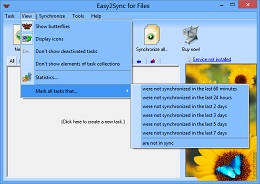
Protecting your private calendar items with Easy2Sync for Outlook
Friday, February 2nd, 2007Easy2Sync can synchronize both your e-mails and your calendar items.
This can be useful if you want to share your calendar with you co-workers. But what about your private data in your calendar? That’s none of you co-workers’ business. No problem with Easy2Sync for Outlook – you can simple exclude private items from the PST sync. Simply active the “private filter” in your task properties.
It also works the other way round. You can synchronize (or copy) only your private items, if you’d prefer that, for example for your private calendar at home. Download it now and try it.