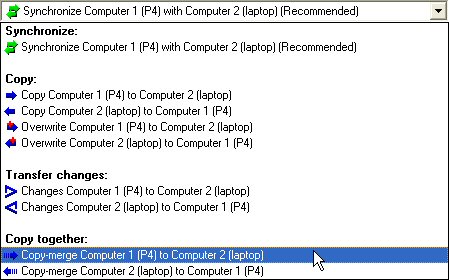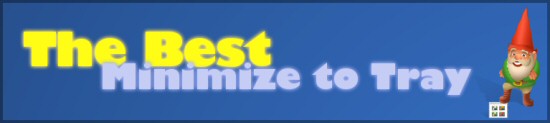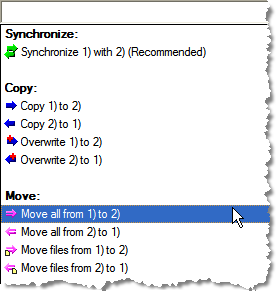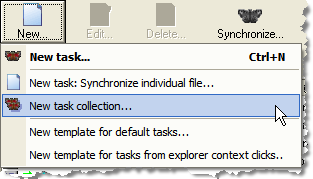One might argue if collecting stamps is a useful hobby. Collecting tasks however can be VERY useful. Both Easy2Sync for Outlook and Easy2Sync for Files feature something called “task collection” in the “new” menu:
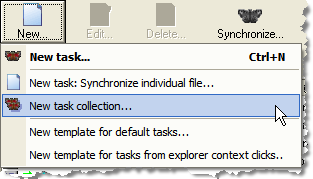
Task collections are special tasks that group several other synchronization tasks. Once the task collection is run (manually or automatically), it starts all the files in the collections. For example, I have a task collection “Backup” that runs all the different backup tasks that I use to back up different parts and projects of my harddisk to a removable medium. One click, one coffee and I can sleep better. 😉
BTW: This feature can be combined with a menu item of the “view” menu. It allows you to hide all the sync jobs that are member of a task collection from the main dialog. A great feature if you have so many sync jobs that it already messes up the main dialog, as it reduces the many synchronization jobs to a few task collections. 😉
Another BTW: You can easily recognize the task collections in the main dialog, as they don’t have an icon to indicate their task type (sync, copy, etc.). Since they can icorporate many task types (sync AND copy) it doesn’t make much sense to display an icon.
If you want you can test the Freeware Edition here.