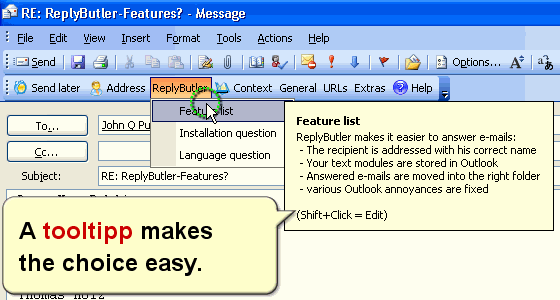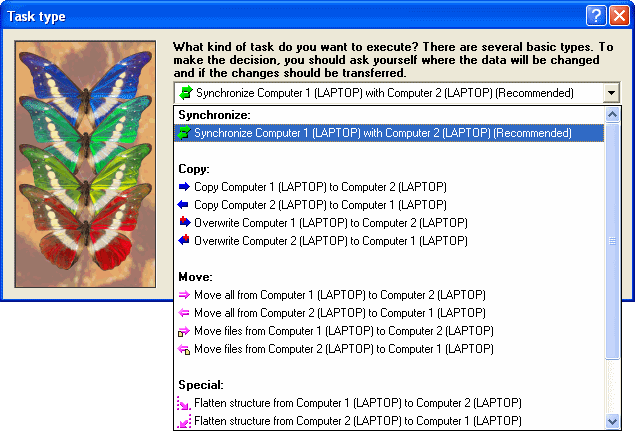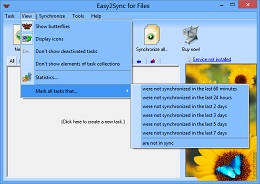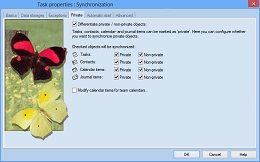At first Easy2Sync was developed just to synchronize. Now you can also just copy or overwrite data.
The difference?
When synchronising, both computers have the same rights. Changes on one computer will be transferred to the other. In a sub-dialog of the first page of the task properties you can choose other modes.
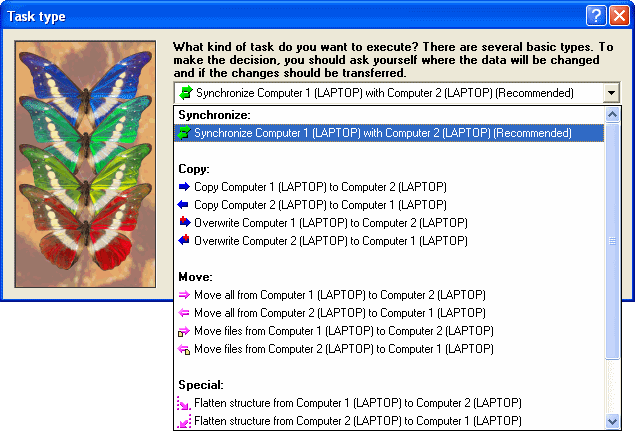
In the copy mode, one computer is the slave (the target computer) and only receives the changes (of the source computer). If you change something on the target computer, Easy2Sync will undo this and delete your changes. Changes on the source computer however, will be copied to the target computer.
Overwriting is the same as copying, with one difference: In the overwrite mode Easy2sync will never ever delete any files. Even if you delete a file on the source computer, it will not be deleted on the target computer.
Moving is also quite similar to copying. With one difference: The file will be deleted from the source PC after copying it to the target PC. You can choose whether you want to move both files and directories or move only files and keep the directory structure on the source PC.
To flatten the structure means that the files aren’t simply copied from the source to the target PC, but the directory information will be lost. No matter in which subdirectory of the source PC the file was stored, but will be copied directly into the target directory (and not in any subdirectory). Just like a Copying mode this task type always works in the specified direction. If several files with the same name exist in different source directories, the newest one will win the conflict in the long run (maybe only after several synchronizations).
Want to try? Download.