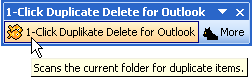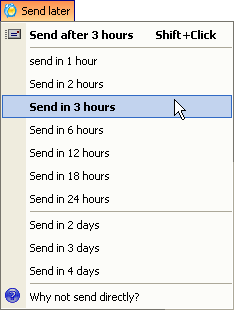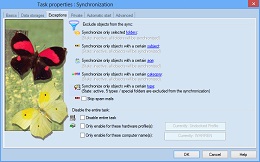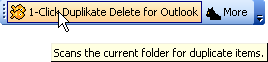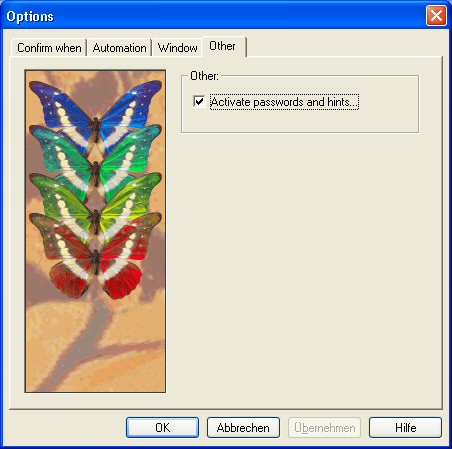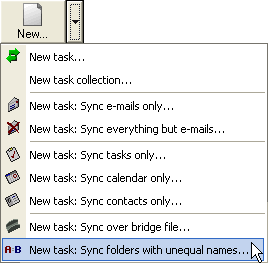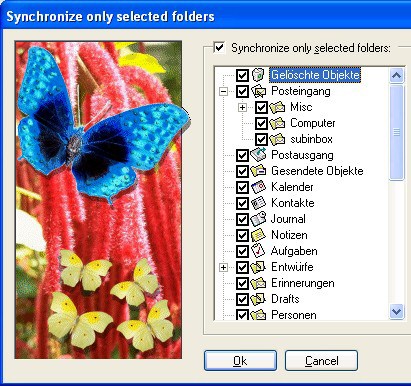Trick: Making Outlook compacter
Wednesday, November 29th, 2006Do you have too many toolbars in Outlook? Want more space your mails?
You can have that, if you’re willing to sacrifice a few icons that you don’t need, because you can integrated the important icons into Outlook’s main toolbar. It can look like this:

(This sample is taking with icons from 1-Click Duplicate Delete for Outlook. Icons from the program’s toolbar were moved into the main toolbar.)
If you want that, too, perform the following steps:
- Right-Click on an Outlook toolbar and choose “Customize”.
- Hold the Ctrl-Key, click on an icon and drag it into the Outlook main toolbar
- When you’re done with the icons, close the toolbars that you now don’t need any more.
Please note: This works with all Outlook toolbars but not with all toolbars provided by add-ins. Our own duplicate scanner, 1-Click Duplicate Delete for Outlook supports this, as you can see.