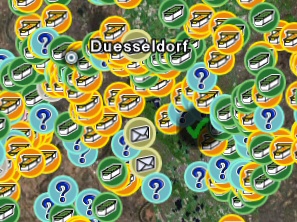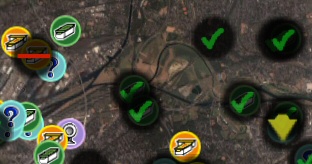ReplyButler 64 Bit
Sunday, August 8th, 2010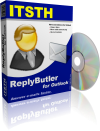 The new version 4.04 of our text phrase tool ReplyButler is available and has several small new features and improvements. The most important: ReplyButler now supports both Outlook 2010 64 bit and the Click-To-Run installation mode.
The new version 4.04 of our text phrase tool ReplyButler is available and has several small new features and improvements. The most important: ReplyButler now supports both Outlook 2010 64 bit and the Click-To-Run installation mode.
Furthermore it now has a hot-key for the text phrase library dialog and the options hot-key now works everywhere (even in the Outlook main window). Plus some small improvements and bugfixes.
For users of plentyMarkets there are also new features and improvements:Â GLS is now recognized as package service and automatically linked in the info window to their tracking page. The orders are now shown in reverse order, starting with the latest one and the program now includes more text phrases.
More information about the ReplyButler, the free text modules and plentyMarkets integration can be found on the product page.