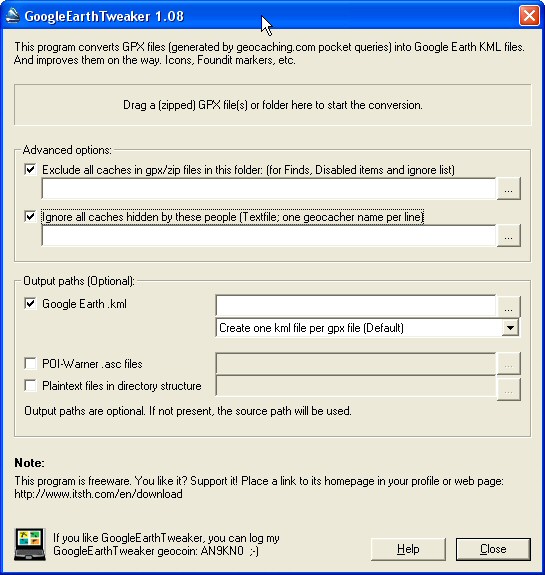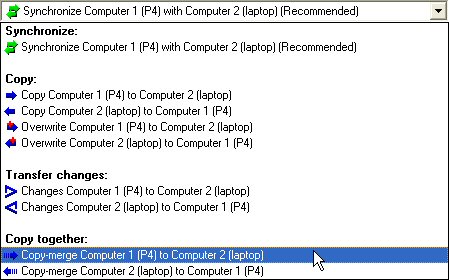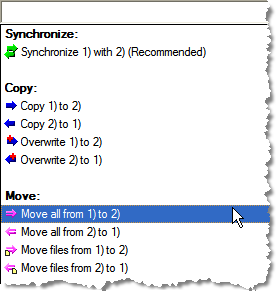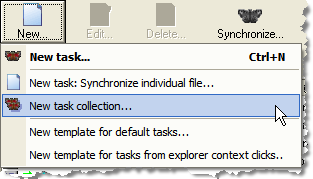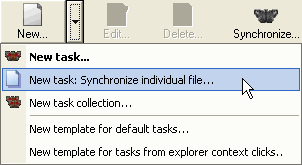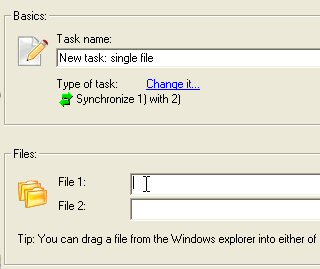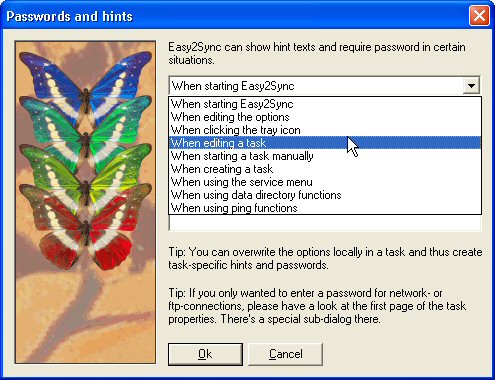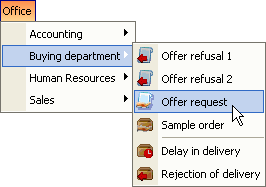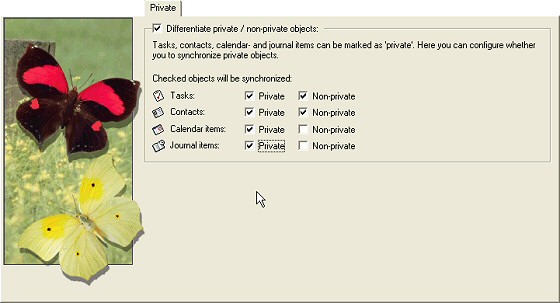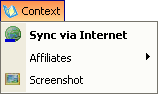(This artcle was previously published in the ASPects regarding ReplyButler, but now I’ll make it available to everyone.)
They have many names. The dictionary calls them boilerplate text, but you ll also find them as stationery, AutoText, templates, canned text or text macros. The idea is always the same: Type a text once-use it many times. This article is about why they are useful for software support and how to get the most out of them.
Customers are asking questions. And chances are that they’ll ask you the same questions over and over again (probably ignoring any FAQ). And you’re typing the same answers again and again. You don’t? Sure? Test it! For the next twenty answered mails, pause for a second and think if you didn’t write that answer (complete or in parts) before. You’ll see that it happens more often than you thought. Still, you probably refrain from storing these texts in some form, because of the extra work this causes. Organizing the texts, choosing a wording that can easily be reused later for another customer, etc. But this work quickly pays off; you just have to start it. And the more boilerplate replies you have ready, the more time you can save, you’ll see.
As a side-effect, you ll probably also deliver the answers to customers quicker than you used to. Since canned text makes answering e-mail easier, you re less likely to procrastinate the answers.
Boilerplate has another advantage. Customers sometimes are unfriendly or simply write stupid things. It’s tempting to let your feeling go wild and write a hefty response. That may be satisfying for the moment, but it will definitely backfire. Trust me, I already made that mistake. If you have a boilerplate response to handle the customer’s issue (written in a friendly tone) it’s much easier to give the customer a professional reply.
Furthermore, a boilerplate library makes it easier for other persons to do your support work. Either while you’re on holiday or if you permanently give the support job to somebody else. This way they have to know less about your products and your company policies because they can just use pre-written texts.
Creating and using your boilerplate forces you to organize and categorize your support cases. This will also make it easier for you to see what the typical questions are that the people keep asking. That s very valuable knowledge. Perhaps you can change your product or website to make these issues clearer even before the customer has to write you an e-mail?