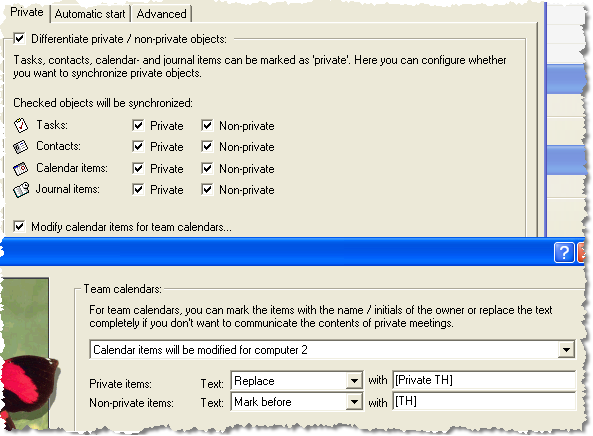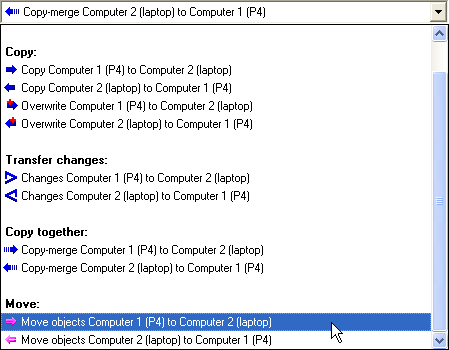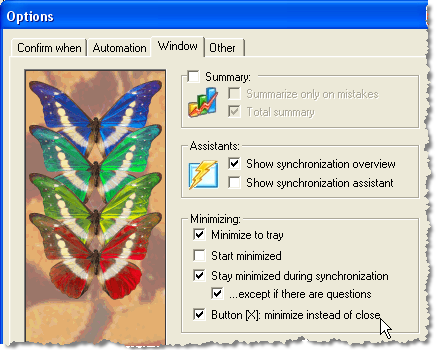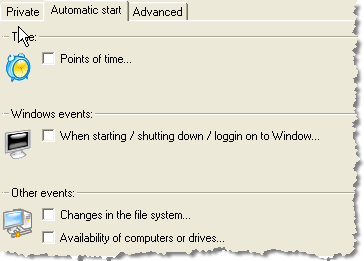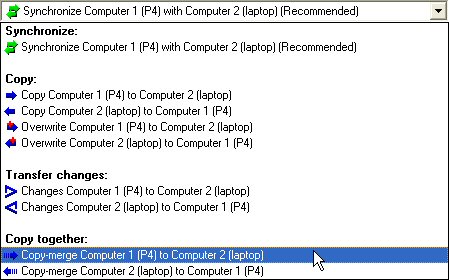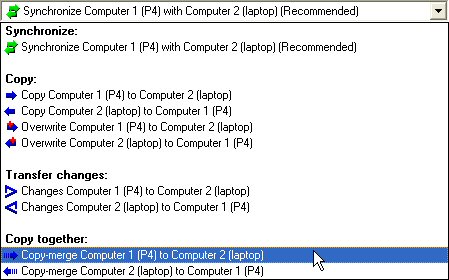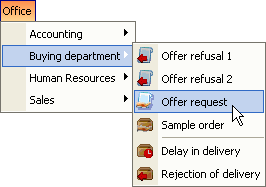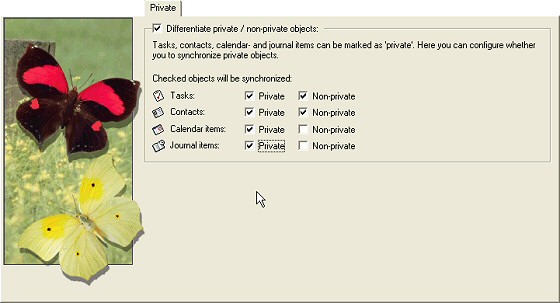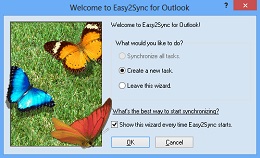Archive for the ‘Sync’ Category
Friday, June 27th, 2008
A new release of Easy2Sync for Outlook is available. Version 2.01 contains mostly improvements and a few bugfixes this time. The biggest change is the completely reworked wizard for new tasks. It’s much easier now to create new Outlook synchronization tasks (or copy tasks or team calendar tasks or…). Furthermore, if you’re using a NAS device, you should also check out the new version, because with the previous one, you might have gotten an unnecessary warning message.
Download the sync software here.
Posted in New Release, Outlook, Sync | Comments Off on New Outlook Sync version 2.01
Saturday, May 17th, 2008
Easy2Sync for Outlook 2.0 is out. Yes, we finally “dared” the step to version 2.0. 😉
The big news is the speed of the software. The scanning of the PST files is about 7x faster now.
But there are also some feature news, especially if you’re working with team calendars. The program can now copy multiple calendars into one and you can decide whether you want to allow it to copy changed items back into the original calendars or not (Task type: Copy merge / Sync merge).
But the real feature is this one: You can change your calendar subjects while synchronizing. So you can either mark your calendar items with your initials for the group calendar. Or you can totally replace the subejct if you want to keep the nature your private appointments private.
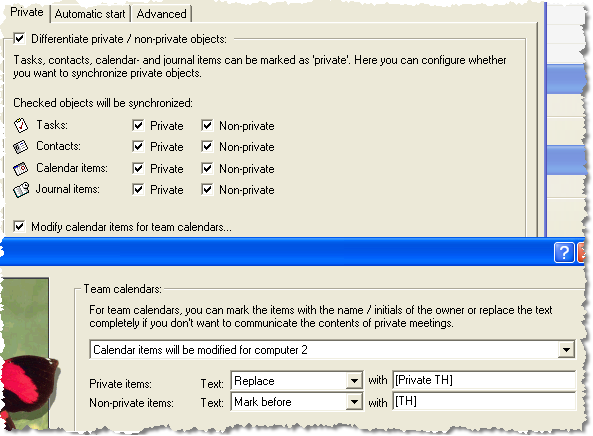
If you want to have a closer look look at the new features, please visit our Outlook sync page.
Posted in New Release, Outlook, Sync | Comments Off on 7x Faster Outlook Sync with 2.0
Friday, April 25th, 2008
Outlook has a built-in feature to move old e-mails to a file named archive.pst. (Which can be synchronized with Easy2Sync, too, by the way.) If that feature isn’t good enough for you, you can use Easy2Sync for Outlook to replace it.
For this, Easy2Sync supplies a task type move e-mails instead of synchronizing them:
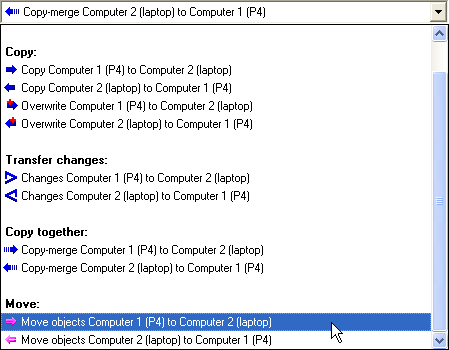
So where’s the trick?
Now you can use Easy2Sync’s filter mechanims. You can exclude objects by “private” flag, move them only if they belong to a certain category or specify different age boundaries for contacts, e-mails or calendar items.
For a complete set of the filters have a look at Easy2Sync for Outlook.
Posted in Add-In, Outlook, Sync, Trick | Comments Off on Moving old e-mails
Tuesday, March 25th, 2008
One of the new features in the latest Easy2Sync for Outlook release is rather small, but very useful. You can tell the program not to close, but to minimize into the tray when you press the X-Button. You can enable it here:
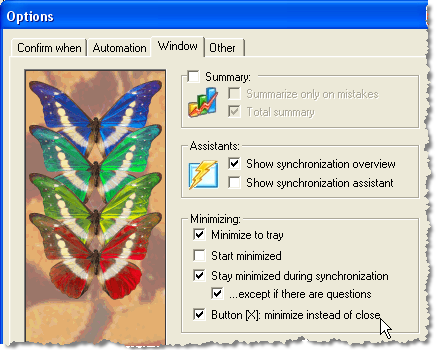
This protects you against closing the program accidentally, if you want to keep it open for an automatic sync. If you want to give it a try, check out our Outlook sync program.
Posted in Outlook, Sync, Trick | Comments Off on X-Files: Don’t close – Minimize to Tray
Tuesday, March 18th, 2008
A new version of Easy2Sync for Outlook is out!
The big change is the redesigned autostart dialog. It offers new features and much clearer organized now. See for yourself:
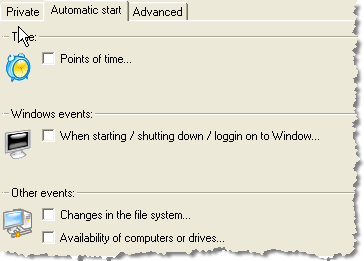
Furthermore there’s a small, but nice change: You can configure the [X] button in the upper right corner to minimize the program into the tray instead of closing it. Give it a try and download the latest version of our Outlook sync program.
Posted in New Release, Outlook, Sync | Comments Off on Outlook Sync 1.28 – Improved Autostart
Saturday, February 2nd, 2008
Another fresh version of Easy2Sync for Outlook is out!

The new version contains several smaller improvements and bug fixes, for example for the new copy-merge mode introduced in the previous version.
Updates are as always free, you can get all info about the software here.
Posted in New Release, Outlook, Sync | Comments Off on Synch your PST files with ES4O 1.27
Thursday, January 24th, 2008
Synchronzing two calendars is a feature, that’s Easy2Sync for Outlook can do since ages. But the new version 1.26 offers a new twist:
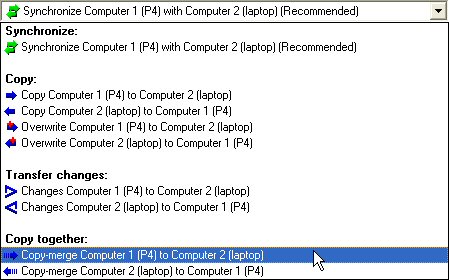
Copy-merging.
Now what’s that?
It almost like synchronizing. Any item that exists on both sides and is changed on either, is updated on the respective other side. The new this: If the item is new, it gets only copied if its new on the “master” side (the source side for the arrow).
Too abstract? Two examples:
1. 20 people in you company have 20 calendars. Simply synchronzing them would create havok, each calendar would contain all items from everybody, you couldn’t find anything. With the new copy-merge mode, you can create a 21st calendar and copy-merge all calendars into the new one. The 20 calendars stay the same but now you have a “team calendar” that contains all items from all calendars. And the best part: If you change an item in the “team calendar” it will get synchronized back to owning calendar *only*.
2. You can 12.000 contacts in Outlook. You PDA would detonate if you tried to synchronize it with that. Just create a calendar with your “favorite contacts”. You can now use your PDA software (sorry, not Easy2Sync) to synchronize your PDA with the favorite contacts folder. And you can use Easy2Sync for Outlook to copy-merge the favorite with the main contact folder. It will synchronize changed items in both directions. But it will not add items from them main to the favorites folder.
Hope you get what I mean. 😉 Want more info on Easy2Sync for Outlook and team calendars? Give Easy2Sync a try!
Posted in Outlook, Sync, Trick | Comments Off on Merging team calendars
Monday, January 21st, 2008
Synchronizing Outlook over the network is always the faster and easier option – but it’s not always available. For example if you want to synchronize your Outlook calendar at home and at the office. You still can synchronize them. And here’s how to:
- Get an USB-Stick. It doesn’t have to be big. Any stick that you can buy nowadays is likely to be big enough to hold your calendar. SD-Cards & co work, too.
- Get Easy2Sync for Outlook (this requires the Business Edition). You’ll need it on both computers.
- Use Outlook to create a blank PST file on the USB-Stick (Outlook: File > New > Outlook data file) and create an empty contacts folder in it.
- Close the file in Outlook again. (Right-click the root item of the new file in the Outlook folder tree)
- Start Easy2Sync for Outlook, click on the “New” button and choose the Calendar sync. Just follow the wizard’s steps.
- Repeat (5) on the other PC, with the stick plugged in there.
- If you want, edit the tasks to exclude private contacts from the sync.
That’s all! Want more info on Easy2Sync for Outlook? Click here!
Posted in Outlook, Sync, Trick | Comments Off on How to use your USB-Stick to sync Outlook calendar
Sunday, December 9th, 2007
Another release of Easy2Sync for Outlook is out, always the update is free for registered customers. (Even if you’re the one who bought the first copy of version 1.00 – Thank you by the way 😉
The new release has 3 major changes:
- It’s faster
- It supports moving e-mails
- It supports merging folder
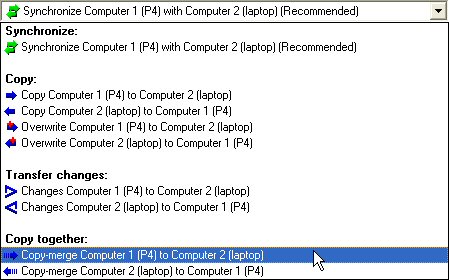
In the new few blogs I’ll show you the details about these new task types, what you can do with them and how to handle them.
To get an idea, what Easy2Sync is all about please try the Freeware Edition.
Posted in New Release, Outlook, Sync | Comments Off on Easy2Sync for Outlook 1.26: Sync, Merge, Move
Sunday, November 11th, 2007
In the next release, Easy2Sync for Outlook will contain 2 new task types. Can’t give you the details yet 😉 but the new types are variations of the classic “copy” type. Here’s how it will look like:
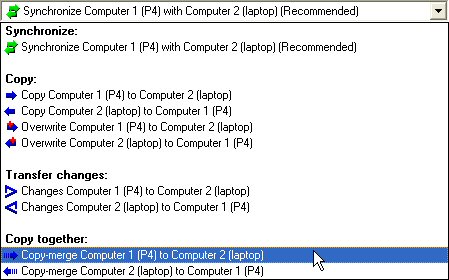
If you want, you can try the copy task type in the Freeware Edition right now.
Posted in Outlook, Preview, Sync | Comments Off on Preview: New task type to copy your Outlook data
Wednesday, October 10th, 2007
Our software ReplyButler is able to store (very complex) text modules in form of text module library. Each library equals a file on your harddisk.
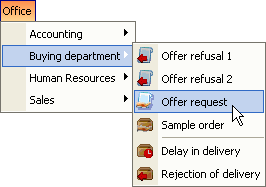
If you’re using ReplyButler in a team environment you may know that you can store the library files on a network drive. ReplyButler can handle this and share access between the instances running.
But what if you’re using a laptop that’s not always connected to the network? No problem you can use your Outlook text modules there, too. Simply use Easy2Sync for Files to synchronize the .ClipTextLib files between the computers. If you all of your text module libraries are stored in the same folder on your harddisk (would be a good idea anyway), then even the Freeware Edition of Easy2Sync for Files can do this.
Posted in Files, Outlook, ReplyButler, Sync, Trick | Comments Off on Trick: Synchronize your Text modules with Easy2Sync
Monday, October 1st, 2007
Happy Birthday, Easy2Sync for Outlook got another release older. 😉
The new version brings a new feature, that you may already know from Easy2Sync for Files. If you’re synchronizing a PST files that’s stored on an USB drive then the drive letter can become a problem. Will can change the drive letter for device when you re-plug it.
Because the sync of an USB device is an important issue we’ve added support for this long ago. But specifying the right parameters wasn’t really easy. We changed that. Now simply enter the path. Easy2Sync for Outlook will recognize the USB status and suggest the right things.
Give it a try and synchronize your Outlook e-mails.
Posted in New Release, Outlook, Sync | Comments Off on New Outlook sync software Release: 1.25
Monday, September 24th, 2007
Outlook supports a “private” flag for contacts, calendar items and other items. Depending on your situation you might want to synchronize only private or non-private items. Or both?
No matter which combination you want, Easy2Sync for Outlook supports it. You can simply decide (for each object type indepently) if you want to synchronize or not. Transfer non-private contacts? Or only the private calendar items? Anything goes.
See for yourself:
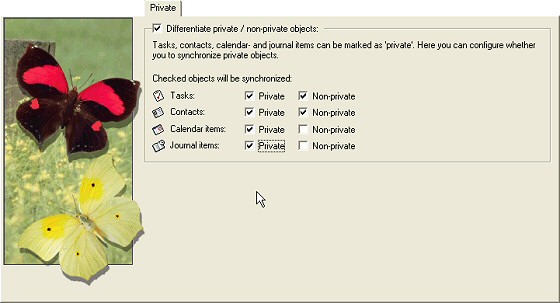
Click here to try it and download the Freeware Edition.
Posted in Outlook, Sync, Trick | Comments Off on Synchronizing private contacts
Thursday, July 19th, 2007
Keep your Outlook E-Mails, contacts, calendar items etc. in sync on multiple PCs with the new version of Easy2Sync for Outlook. If you’re using Outlook and multiple PCs (Desktop and notebook), then Easy2Sync is just what you need. 😉
The new version has an improved sync overview dialog and password support for Exchange servers.
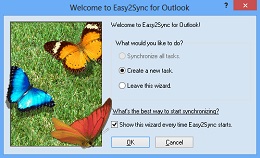
Download our Outlook Sync program!
Posted in New Release, Outlook, Sync | Comments Off on New Release: Easy2Sync for Outlook 1.24
Thursday, June 14th, 2007
Easy2Sync for Outlook has a neat user interface which is just great for most of us. But sometimes, you want to use batches or links. And for these occasion you can also run the sync from command line with parameters.
Our sync program for Outlook offers a lot of things to tweak here:
/SyncAllAndExit
/SyncAll
/SyncAndExit:MyTasktName
/Sync:MyTaskName
/FromAutostart
/IgnoreNetworkError
/NoSplash
/RunOutlookAfterClose
/Delayed
/Delayed:n
I won’t go into details here, most things explain themselves here, I think. If you’re interested, just run the program and press F1, there’s a link to the details in the programs help. (If you want to download the Freeware Edition, click here.)
Posted in Outlook, Sync, Trick | Comments Off on Trick: Command line sync for Outlook