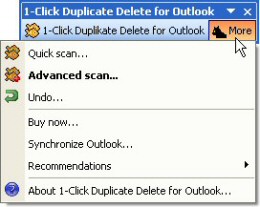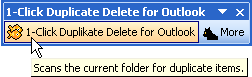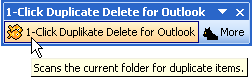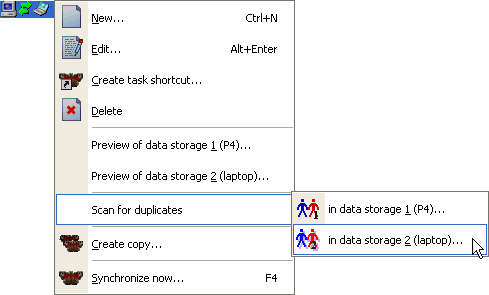Sounds strange, doesn’t it? Sometimes people complain that “1-Click duplicate delete for Outlook” doesn’t find all their duplicates. But it most cases this isn’t true. It’s just that their duplicates aren’t duplicates. They’re just objects that are similar.
And that’s the problem.
Because “1-Click duplicate delete for Outlook” can’t just go and delete everything that’s similar. (Or should it delete all e-mails that have the same sender address. See? You don’t want that.)

So, what should you do?
If the items are quite similar than our program will automatically suggest a definition of what’s a duplicate/similar objects and what not. If it doesn’t, you’ve got to use a trick:
- Choose 2 items that seem be the same. Do this have a closer look
- Create a new folder in Outlook (Contact folder for example)
- Copy both items into that folder to have a save “playground”. Look at that folder.
- Choose “More” / “Advanced Scan”.
- For “Where” choose the current folder (the “playground”).
- On the “How” page, choose “The following…” and select only the “Subject”. You’ll get a warning, which you can ignore. But only because we’re in the “playground” here. This setting isn’t recommended for your normal data.
- Now only the subject is compared and you’ll see your copied items in the confirmation dialog. Click on the “[+]” signs to expand the data.
Now you can see in the versions, what the differences are and why the program didn’t report the “Duplicates”.
If you do think, that the program should recognize this, please send us a screenshot. (Please note that the program cannot remove duplicates with really BIG differences. Like the same subject in different languages.)
Or you can simply adjust the the definition for duplicates. Use the scan options from above but choose all items to compare except the one that we reported as different. Please note that you SHOULD have a closer look at the reported items before deleting them. You definition may be so weak that it may define other items as duplicates that are in fact different. Download 1-Click Duplicate Delete for Outlook.