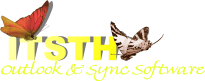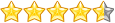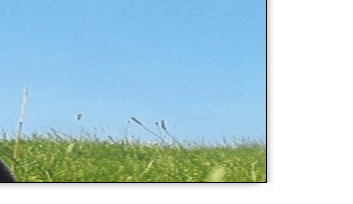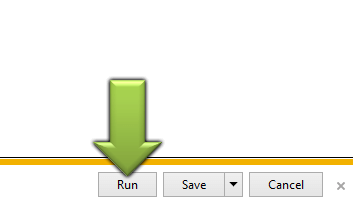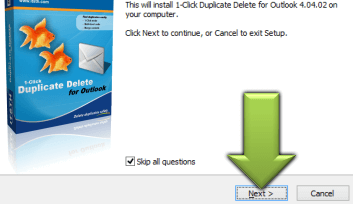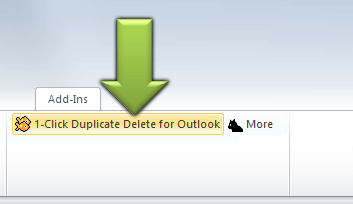Home»Support»1-Click Duplicate Delete for Outlook»Help + FAQWebsite updated: Dec 6, 2025
How can I move the toolbar icons? [Only Outlook 2007 or lower]
You can easily copy the icon in the main Outlook toolbar:- Right-click the Outlook menu and choose "Customize".
- Ignore the dialog that appear. Hold the key "Ctrl" pressed.
- Click on one of the buttons of the duplicate software, keep the mouse button pressed and drag the icon into the Outlook toolbar. Repeat for the second icon.
- Release the key "Ctrl" and close the dialog.
See also
· General questions on purchase, download, registration and upgrade.· Purchase questions
Or search the entire FAQ:
Sync Outlook ·
Synchronize Files ·
Sitemap ·
PAD ·
Privacy Policy ·
Terms of Service ·
Refund policy ·
EULA · Uninstall · Mobile version ·
© 1999-2025 ITSTH