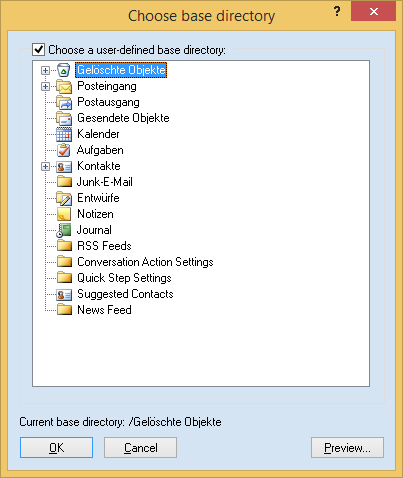
Normally, Easy2Sync for Outlook scans the entire data storage, starting at the root folder, working down the leaves. This dialog allows you to configure the program to use one of the leaves as a root folder. This setting is called “Base Directory.“
Consequence: Easy2Sync for Outlook can only see objects in or below the base directory.
Use this function to:
- Synchronize folders despite their different names
- Synchronize only a subset of the folders
If you want to synchronize only some of the folders, it is easier to use the function "Folder Filter" on the page “Exceptions.”
Example:
You want to synchronize the folder “Contacts” from your PC with the folder “Contactos” from your Spanish colleague’s notebook. Normally this would not be possible since the folders have different names. To make it possible, first configure the task as usual. Then select the contacts folders from each data storage as base directory. If you now use the “Preview” function, you will see both sides the same, namely just the contacts and no subfolders with different names.